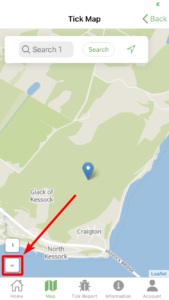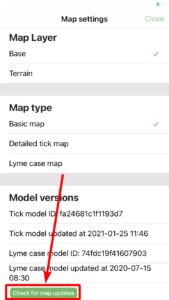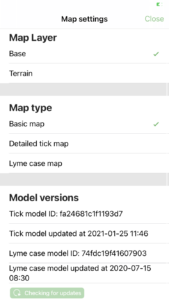Checking for model updates
To ensure that the maps display the most accurate and up-to-date information, the models which the maps are based on are frequently updated. The option to check for updates is available in the map settings menu.
The following step-by-step guide demonstrates how to check and update the models:
Further Support
If you are still experiencing issues, please contact support@idmapps.com