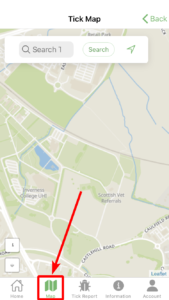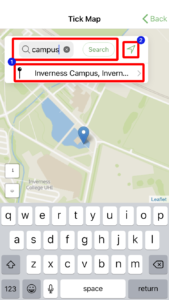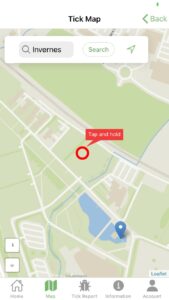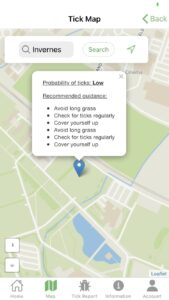Viewing and interacting with the map
The following step-by-step guide demonstrates how to view the maps provided by LymeApp, and how to interact with them (selecting a location and displaying relevant information).
Further Support
If you are still experiencing issues, please contact support@idmapps.com