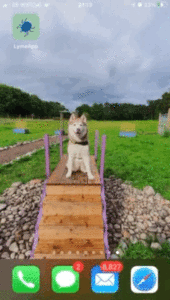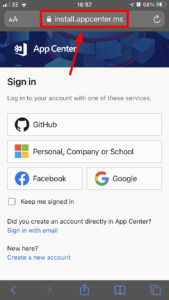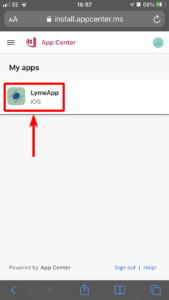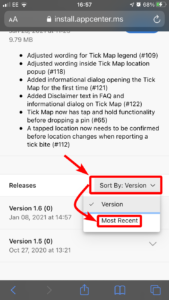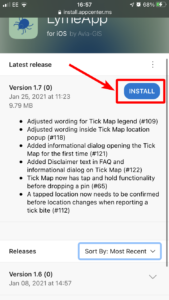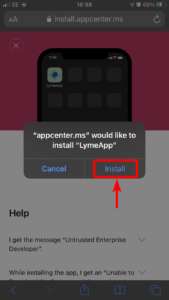Updating LymeApp via AppCenter
During the testing phase, you will be required to update LymeApp each time a new version is released.
Unlike apps downloaded from the AppStore, this will not be an automatic process.
You will be notified via email when a new version is released and an update is required.
The following steps demonstrate how to do this.
While the steps have been performed on an iOS device, they will be almost identical to those required on an Android device.
Further Support
If you are still experiencing issues, please contact support@idmapps.com