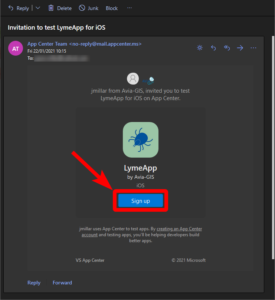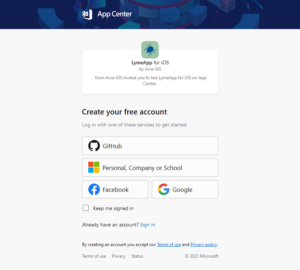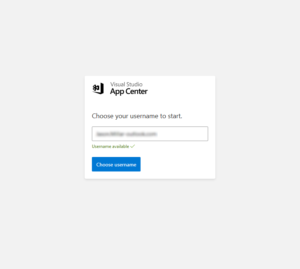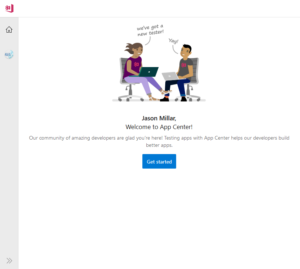Registering for AppCenter
The following step-by-step guide demonstrates how to register for Microsoft’s AppCenter.
Registration to AppCenter is required in order to participate in the user testing phase of LymeApp.
The following steps can be performed on either a desktop/laptop or on your mobile device – the below has been carried out on a desktop:
Further Support
If you are still experiencing issues, please contact support@idmapps.com